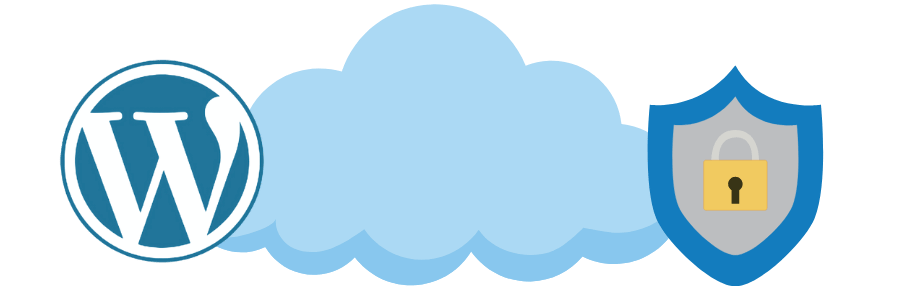Hide Your Default WordPress Login Page with Invisible Admin
WordPress is a widely-used content management system, which unfortunately makes it a popular target for hackers and bots. One of the primary vulnerabilities is the default login page, typically located at yoursite.com/wp-admin or yoursite.com/wp-login.php. Protecting this page is crucial to maintaining the security of your website.
One effective strategy to enhance your site’s security is by hiding the default login page. In this blog post, we’ll explore the benefits of doing so and how you can easily implement this security measure using the Invisible Admin plugin.
Why Hide Your WordPress Login Page?
- Reduce Brute Force Attacks: Brute force attacks involve malicious scripts trying to guess your username and password combinations. By hiding the default login URL, you can prevent these automated attacks from even starting.
- Prevent Unauthorized Access: Even if someone knows your login credentials, they won’t be able to access your site if they can’t find the login page.
- Limit Exposure to Bots: Bots continuously scan websites for vulnerabilities, including easy access to login pages. Hiding your login page makes your site less visible and less of a target.
- Custom Branding: Customizing the login page URL also allows you to personalize your site, especially if you manage multiple sites or have clients accessing the backend.
How to Hide Your WordPress Login Page with Invisible Admin
The Invisible Admin plugin makes hiding your WordPress login page a simple process. Here’s how you can set it up:
- Install Invisible Admin: First, download and install the Invisible Admin plugin from your WordPress dashboard. Once installed, activate it.
- Configure the Plugin:
- Go to the Invisible Admin settings page.
- Set a custom slug for your login URL. For instance, instead of using
wp-admin, you might choose something likemyhiddenlogin. - Save your settings.
- Access Your New Login Page:
- After setting up the plugin, your old login page (
wp-admin) will no longer be accessible. - To log in, you’ll now use your custom URL, such as
yoursite.com/myhiddenlogin.
- After setting up the plugin, your old login page (
- Additional Features: Invisible Admin offers extra features like restricting login attempts, enabling two-factor authentication, and customizing login error messages to further secure your site.
Best Practices for Using Invisible Admin
- Use Strong Passwords: Even with a hidden login page, strong, unique passwords for your admin accounts are a must.
- Enable Two-Factor Authentication (2FA): Invisible Admin supports 2FA, adding another security layer to your login process.
- Keep Everything Updated: Regularly update Invisible Admin and all other plugins/themes to the latest versions to ensure your site is protected against vulnerabilities.
- Regular Backups: Regularly back up your WordPress site so you can quickly restore it if necessary.
Conclusion
Hiding your WordPress login page is a straightforward but effective way to enhance your website’s security. With the Invisible Admin plugin, you can easily customize your login URL, reduce the risk of brute force attacks, and maintain better control over who accesses your WordPress dashboard. Remember, security is an ongoing process, and Invisible Admin is a key tool in your website’s security arsenal. Implement it today and take a proactive step towards securing your WordPress site.