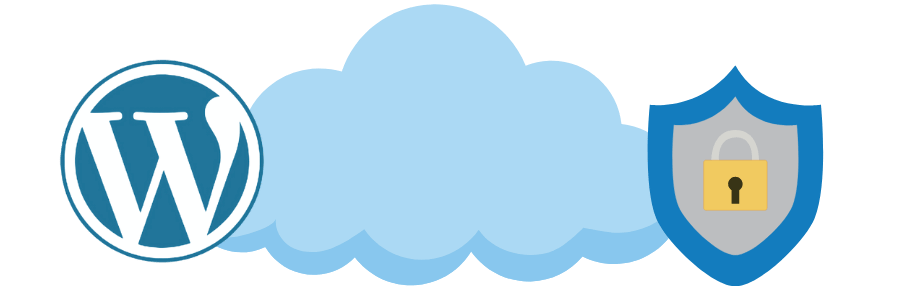If you’re like me, you’ve probably spent way too much time sifting through overly complicated SMTP plugins for WordPress, only to be bombarded with ads, upsells, and features you’ll never use. That’s why I decided to create PureSMTP—a simple, free, and hassle-free SMTP plugin that does exactly what it says on the tin. No ads, […]
Category Archives: Plugins
Hide Your Default WordPress Login Page with Invisible Admin WordPress is a widely-used content management system, which unfortunately makes it a popular target for hackers and bots. One of the primary vulnerabilities is the default login page, typically located at yoursite.com/wp-admin or yoursite.com/wp-login.php. Protecting this page is crucial to maintaining the security of your website. […]